Auto Camera Settings Out-of-the-Box
By default, DroneDeploy uses the auto-exposure (auto camera settings) that is provided to us by DJI. It isn’t perfect, but it works well the vast majority of the time.
It can have trouble in low light conditions where it is prone to choose settings that are not compatible with taking images at speed (motion/action photography). This results in motion blur.
Best results are achieved at least 90 minutes after sunrise or 90 minutes before sunset. Thick cloud cover or other things that can diminish outdoor light can also cause problems with auto exposure.
Change to Manual Camera Settings if Auto Photos are Blurry
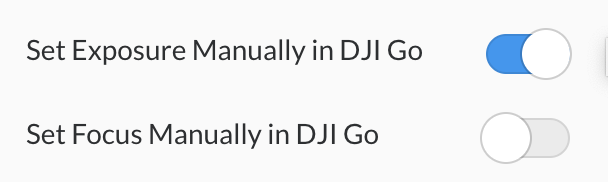
Manual camera setting option in DroneDeploy.
-
Select your flight plan > Advanced Settings > Set Exposure Manually in DJI Go
(you can choose to set manual focus if you feel that is also needed) -
Open DJI GO/4 and select appropriate camera settings for motion/action photography.
-
Close DJI GO/4
-
Open DroneDeploy and continue
-or-
Move the exposure wheel on the RC (wheel on the right side by default) to find a more appropriate setting.