Welcome to our guide on DJI's GEO Zone System and flight restrictions with DroneDeploy. This guide will help you understand how DJI's system affects your flights and provides solutions for navigating restricted zones.
| Table of Contents |
|---|
| 1. Introduction - DJI Restricts Flying in Some Locations! |
| 2. Understanding DJI's GEO Zone System |
| - Overview of DJI's GEO Zone System |
| - Four Different Zone Types on the GEO Zone Map |
| 3. Flight Restrictions and Zone Types |
| - Restricted Zones (Red) |
| - Authorization Zones (Yellow) |
| - Enhanced Warning Zones (Green) |
| - Warning Zones (Green or Not Shown on Map) |
| 4. Unlocking Authorization Zones |
| - Limitations on Older Drones and Android Devices |
| - Flying in Restricted Zones |
| 5. Unlocking Procedures |
| - Instructions for Unlocking DJI GEO Zones |
| - Detailed Steps for NFZ DJI Unlock Procedures |
| 6. Troubleshooting and Alternatives |
| - Using DJI GS Pro App for Flight Planning |
| - Unlocking Authorization Zones for Multi-Battery Missions |
| 7. Flight Safety Reminder |
| - Importance of Checking Local Regulations and Flying Safely |
| 8. LAANC Authorization |
| - Guide on Obtaining Authorization through LAANC |
| 9. Frequently Asked Questions (FAQ) |
|
- Each FAQ listed with its own article and linked back to the main article on where the information is found |
DJI Restricts Flying in Some Locations!
In order to protect our airports, military bases, national parks, airspace, and critical infrastructure, the DJI GEO Zone System prevents your drone from taking off in designated areas.
Understanding DJI's GEO Zone System
The DroneDeploy app does not restrict flying in any location. However, if the DroneDeploy app tries to take off in a location that is restricted by DJI, the DJI mobile SDK will not allow DroneDeploy to take off. The DJI Mobile SDK determines locations where flying is restricted based on the DJI fly safe database inside the DJI App. The fly-safe database is based on the DJI GEO System.
Before you fly, check for up-to-date flight restrictions. Find your location on DJI's GEO Zone Map.
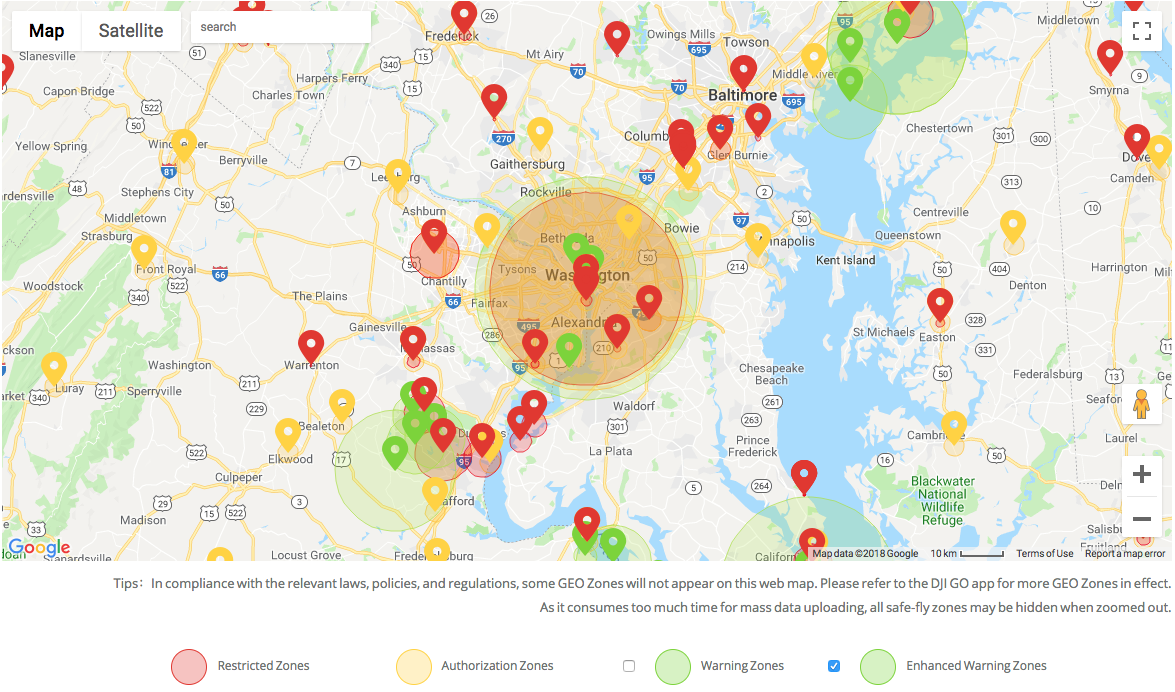
Screenshot of DJI's GEO Zone Map
Flight Restrictions and Zone Types
There are four different zone types on the GEO Zone Map to be aware of. They are listed here:
Restricted Zones (red) - Unable to unlock without manual approval from DJI (contact flysafe@dji.com)
Authorization Zones (yellow) - Can be unlocked by a verified user if you use a drone that uses the DJI app Fly/GO4 (not possible with the original DJI Go app)
Enhanced Warning Zones (green) - Okay to fly with caution, may require unlocking upon takeoff but no pre-authorization is required
Warning Zones (green or not shown on map) - Okay to fly with caution
Unlocking Authorization Zones
Unfortunately, we cannot guarantee that you will be able to fly with the DroneDeploy app in NFZs due to technical limitations with DJI's Software Development Kit (SDK), which DroneDeploy is built on. As a result, we may not be able to execute the flight. We have had a few customers follow some instructions that have worked for some(hasn't worked for all) to unlock the DJI Go app. You must have the approval to go through the following steps.
Unlocking Procedures
You will need to complete the following steps in your DJI account, and make sure to read this documentation on the DJI website: https://www.dji.com/flysafe/self-unlock
- Open the DJI app.
- A GEO popup will appear.
- Log into your DJI account.
- Press the I agree to GEO terms and tick the boxes for I have permission to fly.
- Verify with a text message.
- You should get confirmation.
- Close the DJI app.
- Plan your flight on DD.
- Press take-off in DD.
For more detailed instructions, click here: NFZ DJI Unlock Procedures
If you are unable to fly with the DroneDeploy app after completing these DJI steps, we recommend using the DJI GS Pro app (free for iOS users) to plan and fly your waypoint mission.
Troubleshooting and Alternatives
To ensure smooth drone operations, it's crucial to address common issues that may arise during flight. Here are some fundamental troubleshooting questions and steps to tackle potential challenges:
Basic Troubleshooting Questions
| Question | Description |
|---|---|
| Is a supported drone and mobile device being used? | Ensure both the drone and mobile device are compatible with DroneDeploy. |
| Is the DroneDeploy app updated? | Verify that the app is running the latest version from the Apple or Google Play store. |
| Is the mobile device's operating system up-to-date? | Confirm that the mobile device is running the latest OS version. |
| Is an official Apple USB cord used for connection? | Use an authorized Apple USB cord to connect the mobile device to the drone’s controller. |
| Have all pre-flight checks been completed? | Ensure all pre-flight checks, including recalibrating the compass and formatting the SD card, are done. |
| Is DroneDeploy the only open app on the device? | Close all other apps on the mobile device before using DroneDeploy. |
General Troubleshooting Steps
| Step | Description |
|---|---|
| Power cycle all mobile devices and drone | Turn off and then restart all devices involved in the flight. |
| Unplug and replug the USB cable from the controller to the mobile device | Disconnect and reconnect the USB cable between the controller and mobile device. |
| Toggle the mode switch on the controller | Switch the mode on the drone controller to troubleshoot connectivity issues. |
| Check DJI app settings | Ensure proper settings in the DJI app, such as multiple flight mode and beginner mode settings. |
| Test connection using another mobile device | Check if the issue persists by testing the connection with a different mobile device. |
| Power cycle DroneDeploy app | Close and reopen the DroneDeploy app to troubleshoot app-specific issues. |
| Reinstall DroneDeploy app | Delete and reinstall the DroneDeploy app to resolve any software glitches. |
Top Pilot Issues
| Issue | Solution |
|---|---|
| Hovering | Recalibrate the drone’s compass and find a new take-off location to minimize environmental factors. |
| NFZ Unlock | Complete the steps in the DJI account to unlock Authorization Zones or use DJI GS Pro app for waypoint missions. |
| Mission Resume/Start Over | Restart equipment, change starting waypoint, or create a new flight plan. |
| Large Missions | Reposition and resume, divide the flight plan, or duplicate and edit the original flight plan. |
| Too Many Waypoints | Delete redundant waypoints, expand the boundary, or create a new flight plan with fewer waypoints. |
| Lack of Controller-Drone Connection | Adjust flight plan, reposition, or abort flight if necessary. |
| Locating Appropriate Mission to Upload To | Select the correct media type and upload corresponding assets using the appropriate option in DroneDeploy. |
| Multiple Flight Plans | Number the flight plans and complete them in sequence to keep track of completed missions. |
FAQ
Q: What should I do if my drone fails to take off in certain areas? A: If your drone cannot take off due to DJI's GEO Zone restrictions, ensure that you are using a supported drone and mobile device. Check for the latest software updates on both the DroneDeploy app and your mobile device. Additionally, verify your location on DJI's GEO Zone Map to understand any flight restrictions in the area.
Q: How can I unlock Authorization Zones for flying? A: Authorization Zones can be unlocked by a verified user through the DJI app Fly/GO4. Ensure you are using a supported drone and mobile device, and follow the steps provided by DJI to unlock Authorization Zones in your DJI account.
Q: What should I do if my mission does not resume or starts over during flight? A: If your mission fails to resume or starts over, perform a full restart of all equipment, including disconnecting the controller from the flight screen. Additionally, consider adjusting the starting waypoint or changing flight plan parameters to bypass the issue.
Q: How can I troubleshoot hovering issues during a mission? A: Hovering issues are often related to environmental factors surrounding the drone. To troubleshoot, recalibrate the drone's compass and choose a new take-off location within the area to minimize environmental interference. If the issue persists, attempt flight using a different flight app.
Q: What should I do if I encounter NFZ unlock problems? A: If you experience NFZ unlock problems, follow the steps provided by DJI to unlock the specific airspace in your DJI account. If unable to fly with DroneDeploy, consider using the DJI GS Pro app as an alternative. Ensure all other apps besides DroneDeploy are closed on your device before take-off.