Analyzing Volumes with DroneDeploy
Unlocking the power of DroneDeploy for real-time volume analysis on your maps is an extremely fast, accurate and cost-effective method to analyze volumes on your maps from any device. Tests have revealed accuracy within 1-2% compared to traditional ground-based laser methods when following best practices.
Read through our guide to:
- Learn the best practices for utilizing DroneDeploy's volumetric tool.
- Gain insights into the calculations and discover how to offer feedback
|
Topics in this article
|
Adding Volume Capabilities to a Map
The volumetric analysis tool is available to all Lite, Individual, Advanced, Teams and Enterprise customers. Learn more about our paid subscription plans or start your Individual trial today.
Video Tutorial
Stockpile AI
Stockpile AI is a new machine-learning feature that automatically finds stockpile boundaries in your map to save you time. This feature is available exclusively on our Enterprise accounts.
For more detailed information on Stockpile AI, click here: StockPile AI
Selecting an Area and Measuring its Volume
To define a volume to measure, you first need to select an area for which to compute the volume. Volume measurements can be performed on all surface areas, including flat land, stockpiles, and various landscapes.
- Choose the
Volumeicon from theAnnotation & Measurementoptions:
The tools in the lower right allow you to undo, or complete your polygon.
- Add points around the stockpile for which you want to compute the volume.
Click or tap to add points to complete the polygon.
- Adjust the points until you are happy with the area of interest. Here is an example result:
Example volumetric calculation. Units can be displayed in the Metric or Imperial system.
- Using the cross arrows in the middle, you can shift the area of interest to automatically recalculate the result.
Browser Compatibility
Internet Explorer will NOT allow you to create volume measurements. DroneDeploy is best supported on the latest version of Google Chrome.
Selecting the Right Base Plane
Choosing the appropriate base plane will help you ensure that you are recording accurate measurements. There are three base-plane options available for volume calculations:
Linear Fit, Lowest Point and Triangulated.
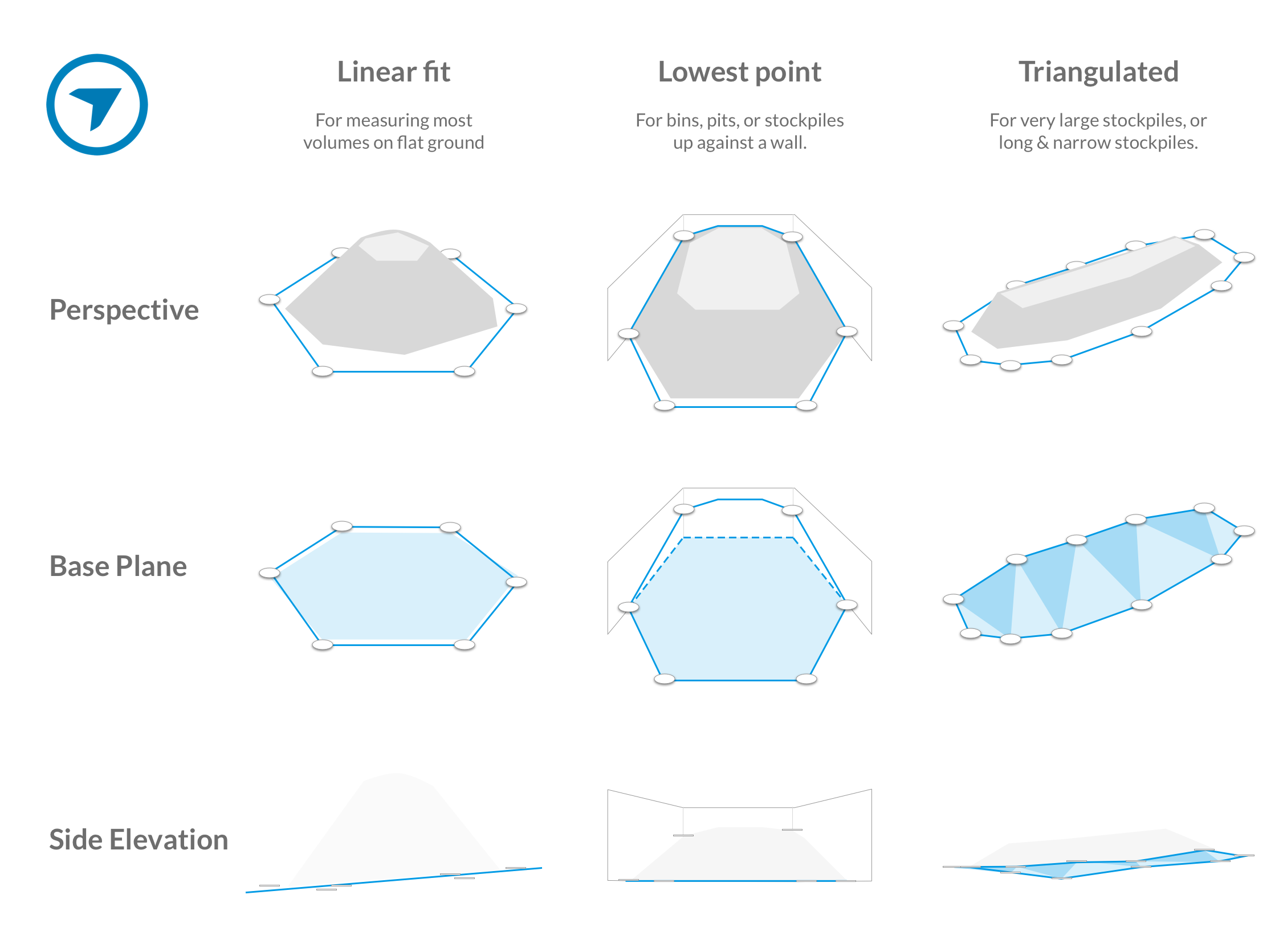
Measuring on Different Layers
Sometimes it can be difficult to see the base of a stockpile when looking at the Orthomosaic image, due to shadows or similarly colored surrounding areas. To more easily see the nuances in the terrain, we recommend using the Elevation Toolbox as the base layer of the map when computing volumes.
Below is an example that demonstrates why using the Elevation Toolbox is a best practice when calculating volumes. In the Orthomosaic (on the left) it is difficult to see the small pile of rocks to the left of the stockpile. Defining the base layer on top of the small rock pile would lead to inaccurate volume calculations. Using the Elevation Toolbox (on the right), the small pile becomes easily viewable, enabling you to avoid defining a point of the base on top of the rocks.
Copying Annotations
Creating identical annotations is important for change-over-time mapping. For instance, if you have piles changing on a daily, weekly, or monthly basis you may want to consider copying annotations from map to map. This can be done natively within our app! Find this in the annotations drop-down of the left panel:
For more detailed instructions on how to copy annotations, click here: Copy Annotations
Importing Annotations
You now also can import annotations from a selected map into a current map. This is done in the same way we copy annotations; simply select that option from the drop-down menu.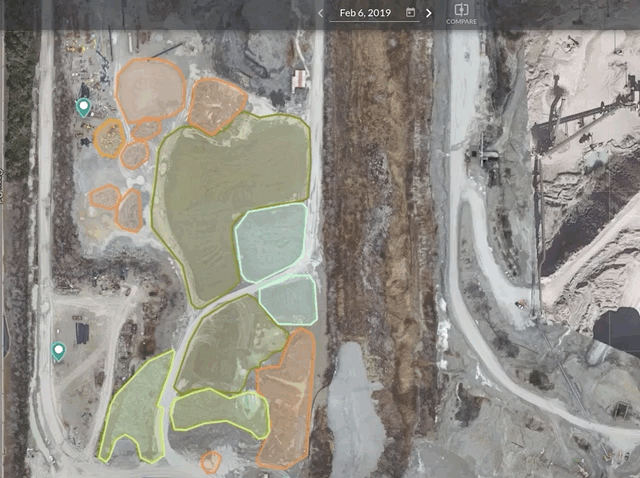
Duplicate Annotations within the same map
You can now duplicate your Annotations within the same map!
1. Click on the Annotation you would like to duplicate
2. Click on the Duplicate button at the top of the left side panel - this will automatically duplicate your annotation on the map!
Understanding the Calculations
The volume calculations between the base plane and the terrain surface of your area of interest is given in terms of the volume that would need to be removed (in the case of a stockpile) and/or added (in the case of a hole) to flatten the surface so that it's the same as the surrounding ground.
Cut vs. Fill
Cut refers to the volume you would have to remove from the area (a pile) to flatten it (e.g., you're cutting off the pile).
Fill corresponds to the volume you would have to haul in, to "fill" a hole, to flatten the area.
Cut and Fill volumes are automatically shown on the map when calculating volumes. The actual Volume measurement calculation is Volume = Cut - Fill.
Volume Measurements Over Time for GCP Maps
For Individual, Advanced, Teams, and Enterprise customers, you also have access to the Stockpile Report. This will compile your material and volume data in a concise and professional report.
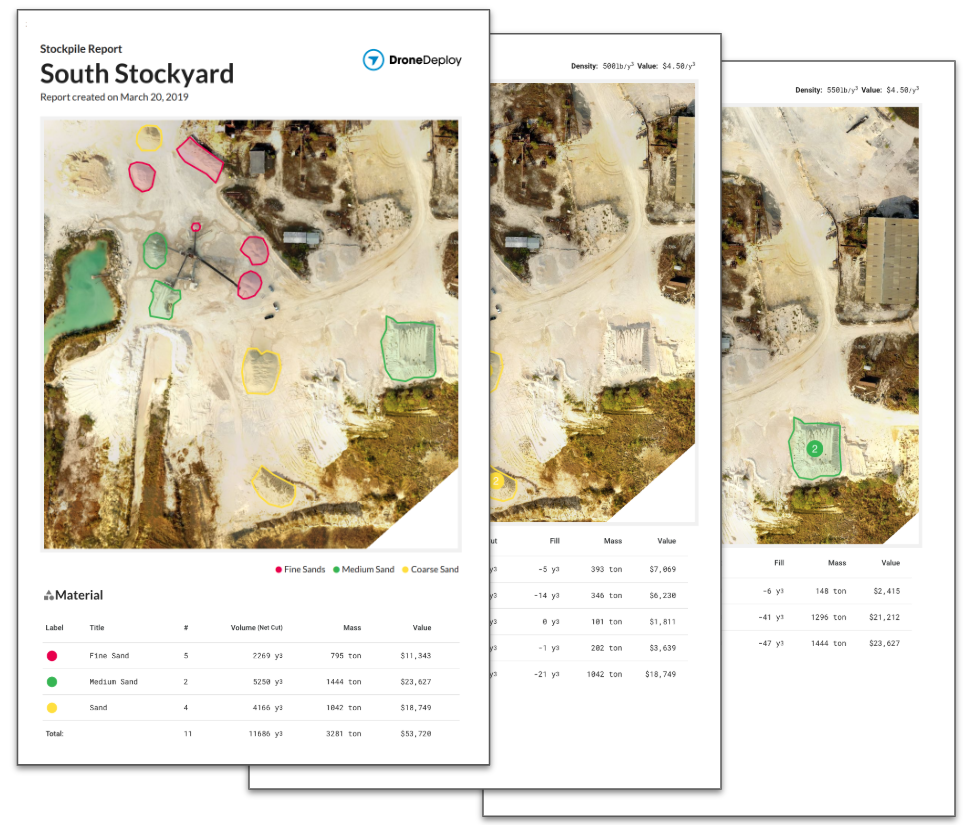
Do Ground Control Points Need to be Used?
Adding GCP is an effective way to increase accuracy on a global level. However, the data you are getting from a standard drone flight without GCPs will produce highly accurate volume calculations, as those measurements are at the local level. When following best practices, these measurements are typically 98-99% accurate so GCPs are not necessarily needed.For more details about Ground Control Points: GCPs