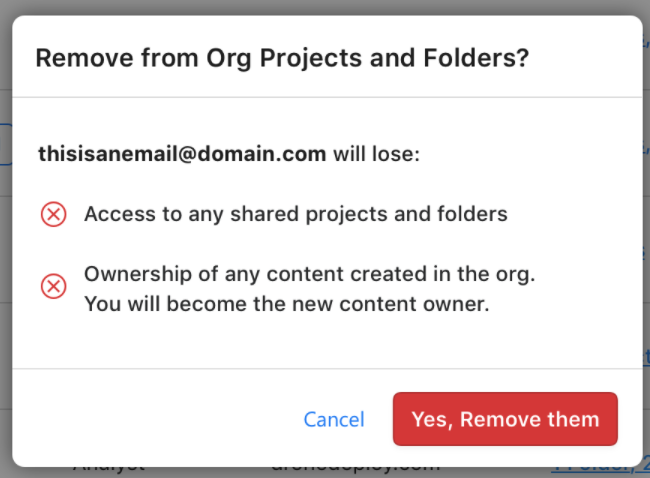Removing a member from your organization will downgrade their account to our free "Explorer" plan. They will no longer have the advanced annotation or analysis features nor will they be able process and export map data.
Any maps they made while a member of the organization will be transferred to the organization owner. They will no longer see any maps owned by your organization.
The removed member will then be able to buy their own DroneDeploy subscription plan if they wish.
To do this, please go to 'Settings' and click on the 'Manage' button for your organization.
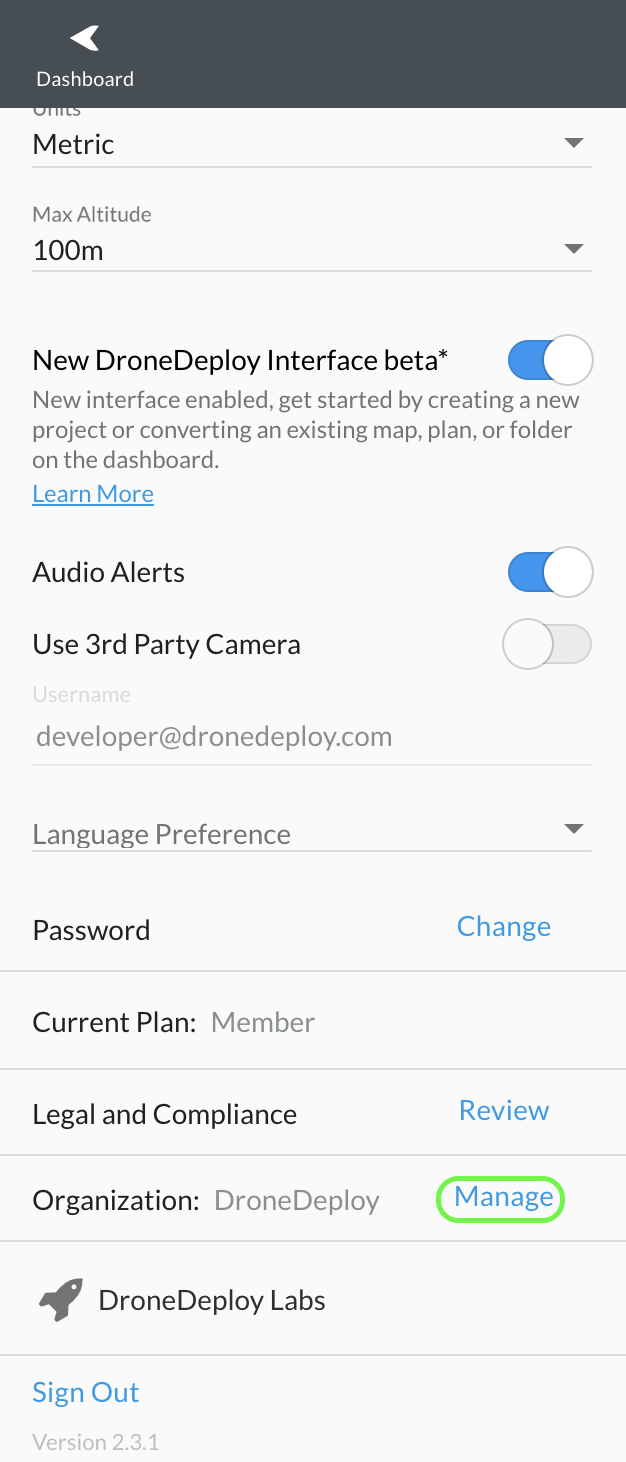
After clicking 'Settings', you'll find the 'Manage' button near the bottom of your dashboard.
Click on the 'Users' Section
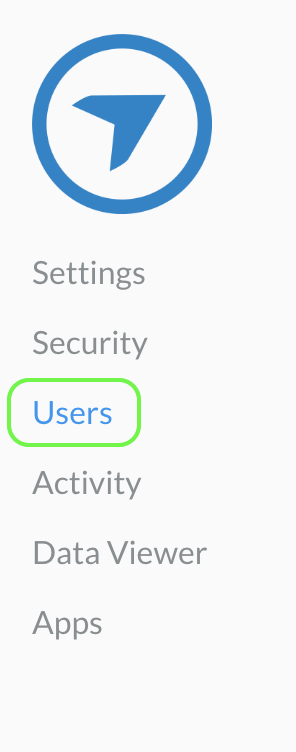
Then just click on the trash icon to remove the user.
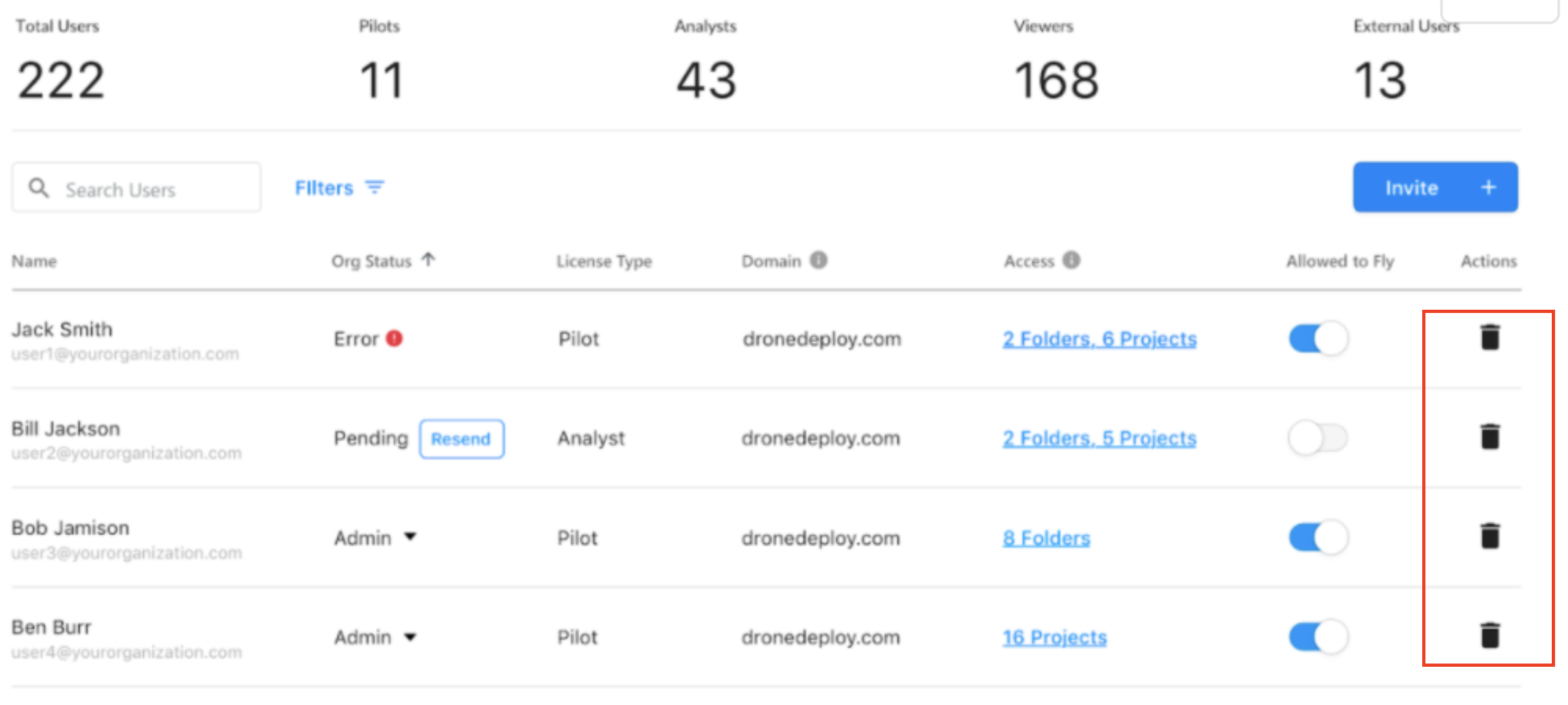
You can use the same method to remove users who are not part of your organization but that have been shared to projects or folders.
Just like removing a member of the organization, removing the external user will result in them not having access to any shared projects or folders from your organization. Anything the user had uploaded to a project owned by your organization will stay with your organization.
You will will be presented with the following notification when removing them and can confirm: