Live Map is a lower-resolution version of a captured orthomosaic available immediately after a flight, completely offline.
- Eliminate the need to drive back to the office and wait for data to upload and process.
- Construction - Create a quick overlay for flight planning purposes for the most up-to-date site conditions (where satellite imagery may not be up-to-date).
- Agriculture - Immediate, post-flight assessments to relay plant health details to the land owner for investigation and/or mitigation.
How to use Live Map with Image Capture
Paid and trial customers will see a "Live Map HD" toggle on the flight planning screen, as shown below.
Enable Live Preview on your planning dashboard.
Click the toggle next to Live Map HD to activate this feature and start mapping in real time!
Enable the Live Preview toggle to map in real time!
During the mission, Live Map will use the live video feed from your drone to populate a map as the drone flies each leg of the mission.
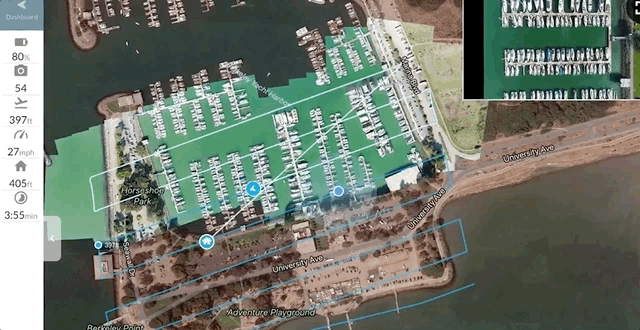
Time lapses of a live map generated in flight.
Once the flight is completed, you can see the Live Map icon on your dashboard while offline and review the 2D map layers.
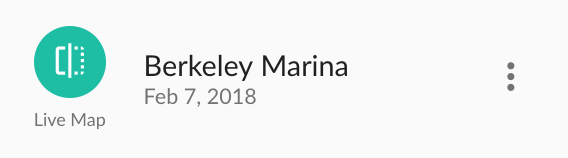
Live Map icon on the dashboard.
What about annotations and measurements?
Once you are online, the Live Map will sync to your DroneDeploy account. While the Live Map is syncing, you can still view the map layer. After about 5-10 minutes, the sync is complete, and you can use the annotations, measurements, and sharing options on your Live Map.
Live Map 2D Layer
Live Map Plant Health Layer is available on our Precision Agriculture package.
Creating a 2D Ortho map and 3D model with your Live Map imagery:
So that you know, the Upload icon in the Live Map sidebar is clickable. Use this icon to upload the complete images from your SD Card.Frequently Asked Questions
What drones and mobile devices are compatible with Live Map?
Currently, Live Map is compatible with most DJI drones, including Phantom 4 and above, and newer iOS devices. However, Live Map is very computationally intensive, so a fast device is needed to operate It to the fullest extent.
Live Map is a program that requires a powerful processor and ample RAM to work correctly.
- Device suggestions are iOS devices to 2019+
Officially Supported Drones:
- Mavic 3 Enterprise (M3E)
- Matrice 4 Enterprise/Thermal
- DJI Air2S
- Mavic Air 2
- P4
- P4P/P4P-V2
- Mavic Pro, & Platinum,
- Mavic 2 Pro, & Zoom,
- Inspire 2 (Zenmuse X4S only)
- M200/M210/M210-RTK (Zenmuse X4S, XT1, XT2)
*modified cameras are not supported
When should I use Live Map?
Live Map works best when:
- Mapping a level terrain
- Flying at higher altitudes (250+ ft)
- Mapping larger areas (10 to 300 acres)
- Using newer iOS devices
- Using newer DJI drones
What resolutions are Live Maps?
A Live Map's resolution (ground sampling distance) depends on your flight altitude and is generally 1/5 of the resolution of an equivalent fully processed DroneDeploy map. Here are some resolution examples for different Live Map altitudes.
150ft: 2.5 in/pixel (6 cm/pixel)
250ft: 4 in/pixel (10.5 cm/pixel)
350ft: 6 in/pixel (15 cm/pixel)
400ft: 6.5 in/pixel (17 cm/pixel)
Do you have any suggestions for getting the best results?
The default flight settings will work well for Live Map. We also recommend avoiding areas that vary more than 75ft (25m) in elevation. Areas with small hills and buildings should be delicate, but buildings or terrain taller than five stories (50ft or 15m) may cause stitching problems in the Live Map. Ensure you have good GPS by calibrating the drone ahead of time, especially if you have multiple batteries planned to fly. View a complete set of Live Map Tips & Tricks to ensure high quality.
How stable is Live Map if I don't have an internet connection?
Live Map is meant to work without an internet connection, and both flight and map viewing are available offline. However, you will need internet connectivity to use the Plant Health Toolbox, add annotations, or share or export your map.
What happens if I lose a live video signal?
Live Map will stop working correctly if the live video feed between the drone and your device is interrupted. You should see a warning pop-up when this happens. We will try to resume, but this may need some help in Live Map maps. To reduce the likelihood of this happening, please don't use Live Map in areas with high electrical interference.
What should I do if I'm flying the mission and receive a message saying, "Bad signal, reconnecting to drone..."?
If you receive a "Bad signal, reconnecting to drone..." pop-up message every few seconds while using Live Map, we suggest checking the USB cable's connectivity. A bad USB cable can cut out the video feed and interrupt the Live Map map.
Can I do a battery swap while using Live Map?
You can usually swap batteries. During each additional flight, Live Map will generate the data, which can all be combined when you sync your flight data.
Will I need to refly my mission to process a high-resolution map or capture a full 3D Model?
No, Live Map will not interrupt your existing workflow. Plan flights as you normally would. Toggle on Live Map to generate a map in real time. DroneDeploy will capture the images you need to create a parallel full-resolution map and 3D model. You can upload these images to process after the flight.
Can I access the Live Map map on my dashboard once the mission is completed?
Yes, your Live Map map is accessible on your Dashboard even when you are offline.
What analysis tools can be used with Live Map?
Once the Live Map has synced with the cloud, you can make measurements and add annotations.
How accurate is the Live Map map?
Live Map is designed to create and view a low-resolution map with enough accuracy for essential crop scouting or monitoring. For tasks requiring greater precision, upload drone imagery to www.dronedeploy.com to generate a high-resolution 3D map.
Would you like me to be a paid customer and try Live Map?
No, Live Map is available with your 14-Day DroneDeploy Trial. After that, paid subscription customers have access to Live Map. It is unavailable in the Explorer Plan (free) after your Pro trial expires.
Why can't I zoom in closer on my Live Map?
Live Maps are taken at a lower resolution than orthomosaic maps, so they won't have as many zoom levels. If you want to view your Live Map in a higher resolution, please upload your data set to the project to complete an orthomosaic map!
What does the toggle "Live Map No-Turn" do?
If enabled, the drone will not turn while taking pictures. Around the flight legs, the drone will move sideways and backward to keep the same camera heading (e.g., North is always the same direction in the imagery). It reduces the motion and improves Live Map performance and quality.